EasyJekyll
EasyJekyll: A GUI Frontend for Jekyll
Posted by Mohammed Q. Hussain on .Hi All. I would like to announce the first release 0.0.1 of EasyJekyll. It is a simple GUI front-end for Jekyll to let you edit your blog’s posts easily. Written using Java/Swing and its license is GNU GPL 3.
For now it lets you to:
- Create new drafts, edit and publish them in your blog.
- Edit you previous posts.
- Manage the categories and tags of each post.
- Manage the custom front-matters for each post.
- Run your blog locally using Jekyll.
- Deploy your blog to your webserver. The only available deployment option now is FTP.
You can download the binary/source code from GitHub
Screenshots
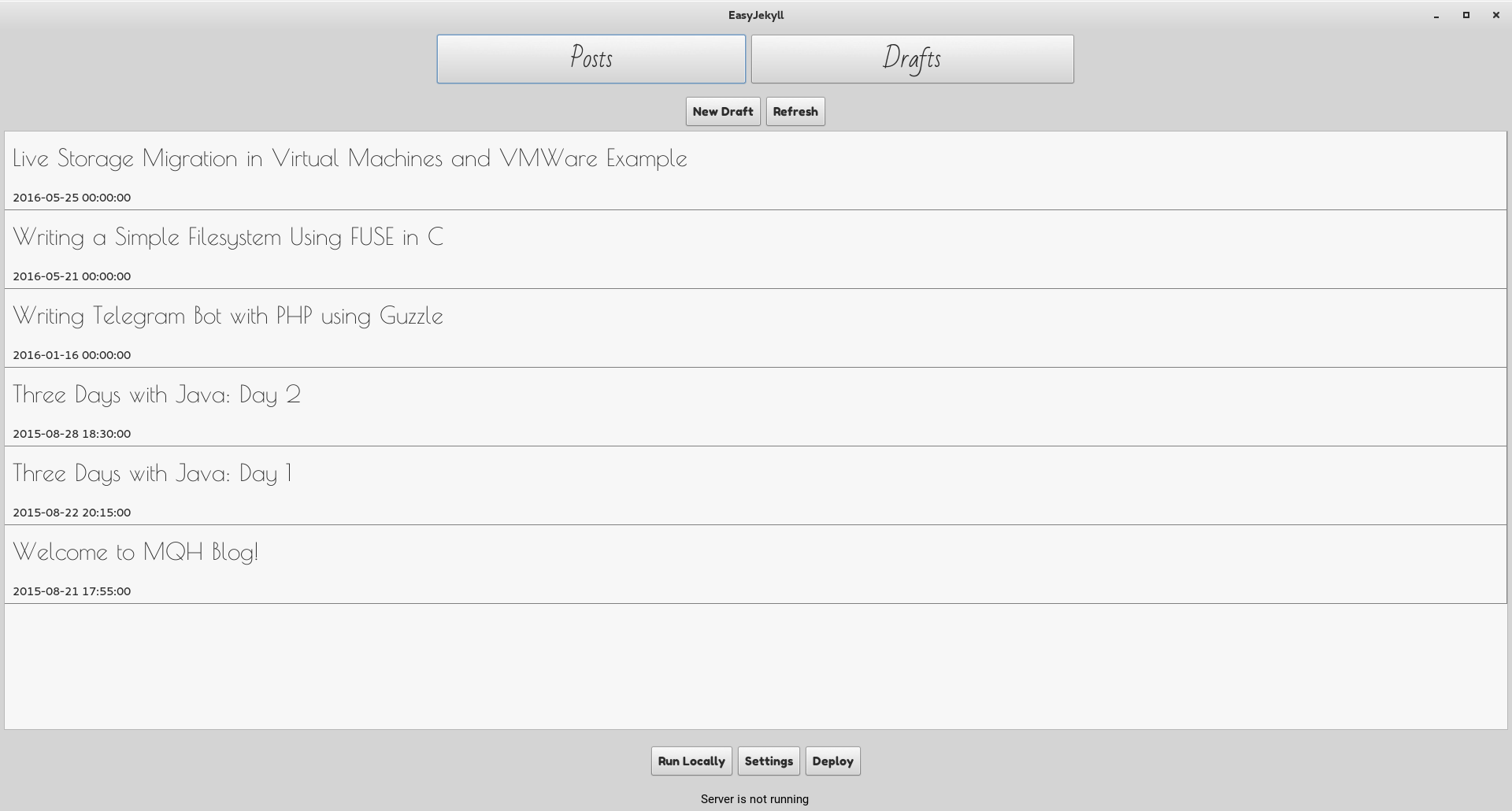
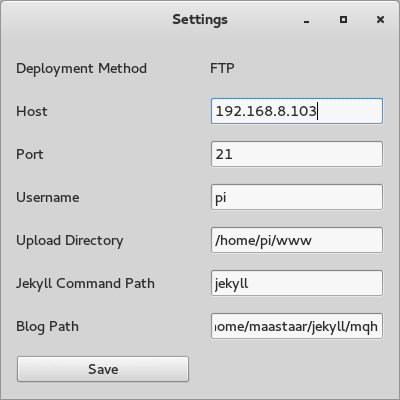
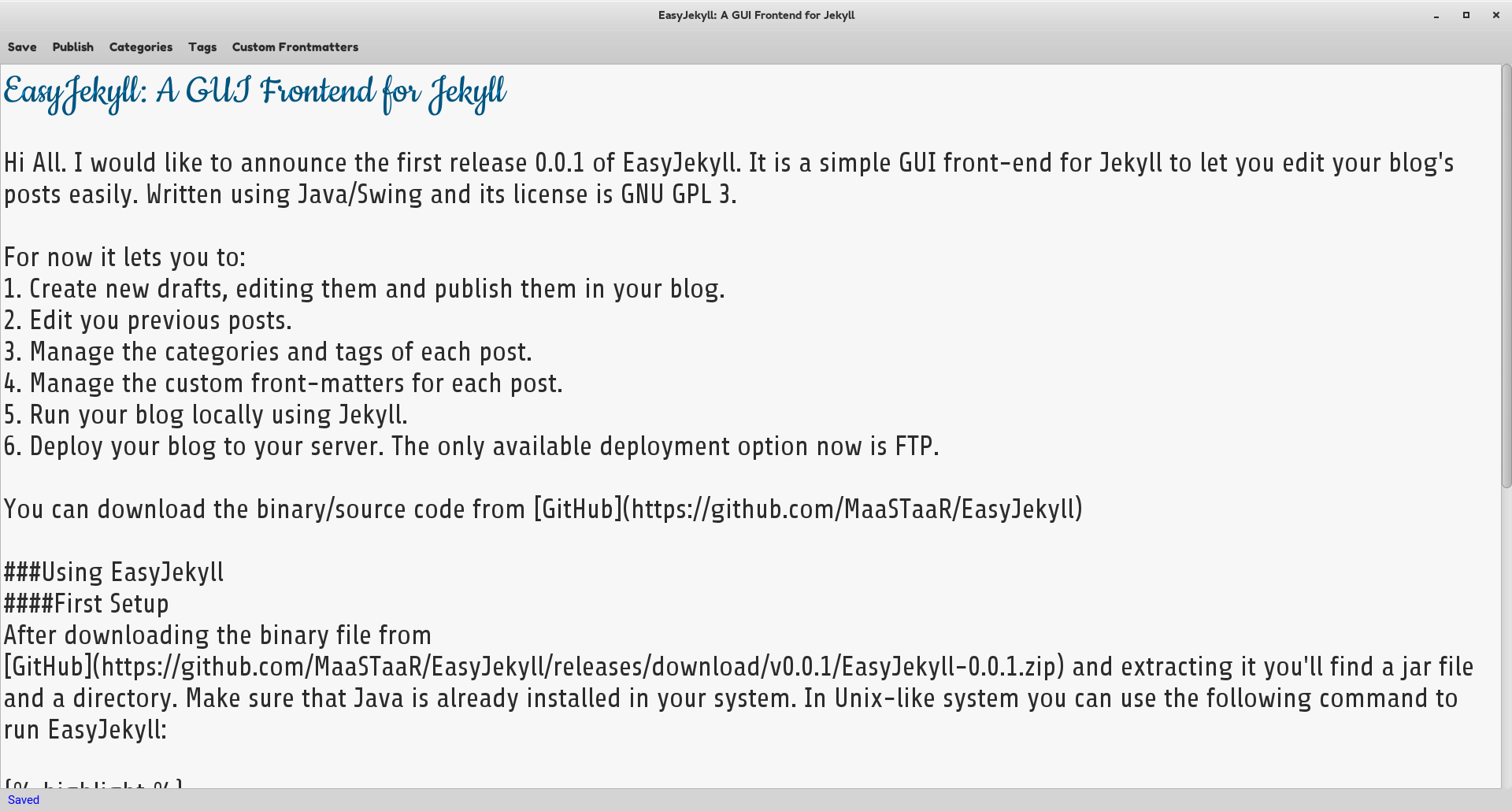
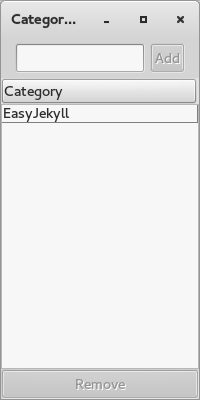
Using EasyJekyll
First Setup
After downloading the binary file from GitHub and extracting it you’ll find a jar file and a directory. Make sure that Java is already installed in your system. In Unix-like system you can use the following command to run EasyJekyll:
java -jar [Path to EasyJekyll-0.0.1.jar]After the first run, EasyJekyll is going to request the path of your blog’s directory. If you haven’t created your blog, do that using Jekyll. Make sure that the path you provide is a path to a directory and it is exist in your filesystem.
After running EasyJekyll successfully go to “Settings” button, you can find it in the bottom of the main window, and fill the deployment information if you are planing to use FTP to deploy your blog. Also you need to fill the path of Jekyll’s executable file if it is different in your system. In the same “Settings” window you can change the blog directory to another one.
Working with Drafts
To create a new post you need first to create a new draft by using the button “New Draft” in the main window. It is going to open the editor. The first line on the editor is the title of the draft. When you would like to publish you draft simply press on the button “Publish” in the editor and the draft will be treated as a published post.
Press on “Deploy” button to publish your new changes to your webserver.
For Developers
If you would like to play with EasyJekyll you will need Apache Commons Net 3.5. The directory “assets” can be found in the binary distribution of EasyJekyll. It contains third-party fonts.
Have Fun! :-)
